Recently, I was trying to edit a rental agreement document on Mac OS X. The agreement document was shared with me was Microsoft Word document and it was opening using ‘Pages’ app.
However as some of the textual properities of the original word document were not supported in OS X Pages, the app recommended few changes (e.g., Font). I accepted the suggestions and was able to make the required changes but struggled to save the modified document back in MS Word format.
When I finally shared the modified document with my tenant, I got a response that he was unable to open the document in MS Word.
I quickly looked for a solution and realized that one alternative is Open Office / Libre Office. Although Libre Office is free and excellent app, the challenges editing MS Office files continue to be there. E.g., Most of the MS Excel documents with heavy used formulae / VBA code do not even show up correctly on OS X Numbers or Libre Office.
The fact is that MS Office is a very popular suite and I felt that there is a dependancy on the same for most of us.
I am a regular Linux user and there is a working solution from a long time. Some of the popular MS apps and games can be installed on Linux using a package called Wine. Wine is mostly terminal based and hence PlayOnLinux.
PlayOnLinux (https://www.playonlinux.com/en/) is simple UI based app which internally uses Wine and other dependant packages.
Advantages are:
- You don’t need MS Windows license to install
- Its Free and has simple UI
Disadvantages:
- Not all popular MS software can run but, MS Office can be installed
- There are few bugs (which are hopefully being fixed continuoulsly)
Here is what you need to install PlayOnLinux on Ubuntu / Mint / Elementary OS from Terminal:
sudo add-apt-repository ppa:noobslab/apps
sudo apt-get update
sudo apt-get install playonlinux
I installed Office 2010 using PlayOnLinux. Here are some of the screen shots:
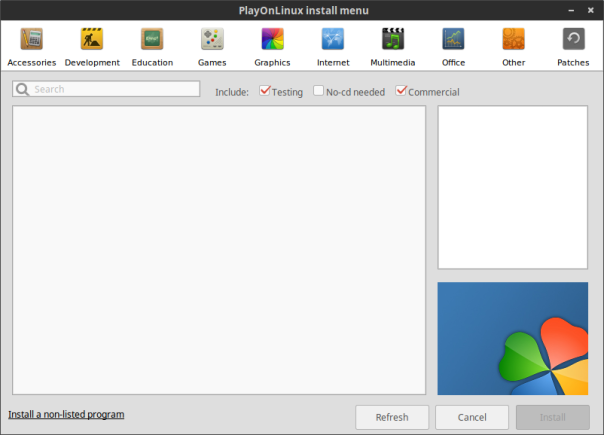

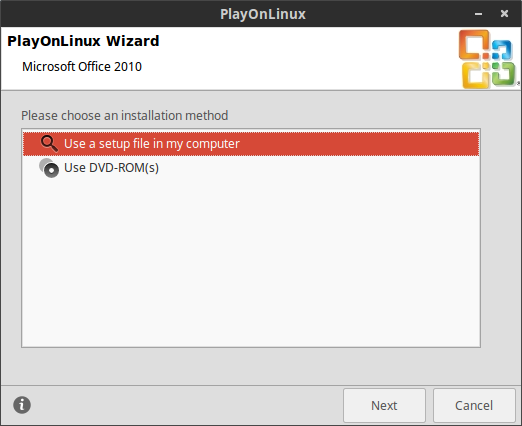
You need to browse and select the setup.exe, complete the installation.

Once installed, you need to use ‘change product key’ option from Help within MS Office (from either Word or Excel etc) to enter your license details.
Although there is an option called ‘Microsoft Office 2010 Activation’ under the ‘Install’ tab of PlayOnLinux, only volume activation is available and you get a warning that this activation feature is currently under testing.